[TIPs] How to trigger multiple key strokes with one button press?
In case you want to trigger multiple key strokes with a single button press, go to “Keyboard 2″ tab and select the mode “Execute from [Input1] to [Input4] in sequence at the specified duration“.
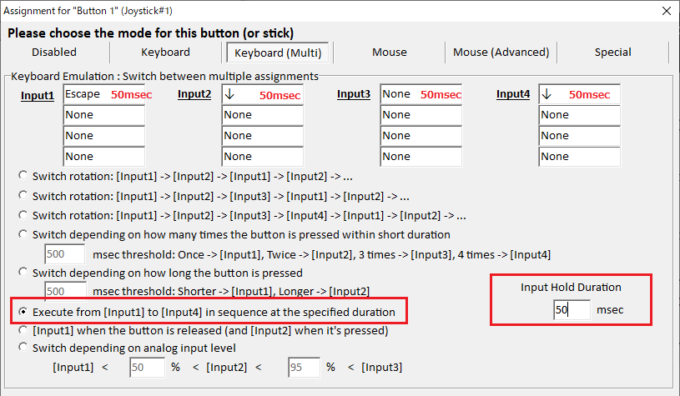
Screenshot above shows an example, where the following key sequence will be triggered when button 1 is pressed:
- ESC
- Down arrow
- Down arrow
Please note that
- If “Input Hold Duration” is too short, the target application may not be able to catch each input properly
- For the same reason, repeating the same key (in this case “Down arrow”) immediately one after another may not necessarily work, in case the target application cannot recognize the fact that it was released once in the middle.
In order to avoid such issue, please adjust “Input Hold Duration” parameter appropriately. In this example, “Input 3” is deliberately defined to be blank (None) so that the target application is likely to have enough time to recognize that “Down arrow” was released once.
Is it possible to define a sequence which is longer than 4 inputs?
Yes, it’s possible but it’s a bit convoluted…
You’ll need to use Button Alias feature explained in this page.
For example, define Button21 to be an alias to Button1 such that both Button1 and Button21 will be processed when Button1 is pressed.
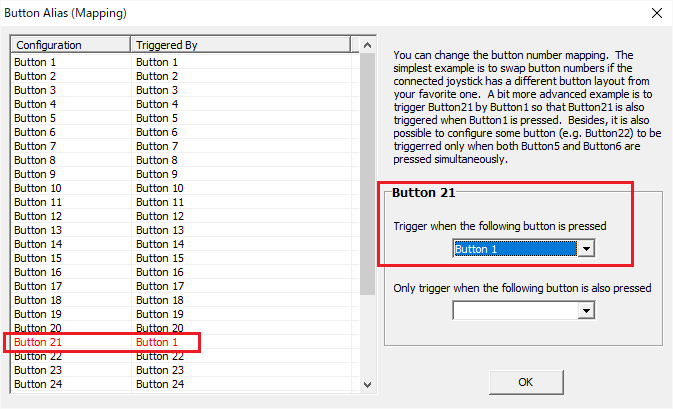
And then, define
- Button1 as a sequence of inputs from input1 to input4 with the hold duration of 50 msec
- Button21 as a sequence of inputs from input1 to input4 with the hold duration of 220 msec
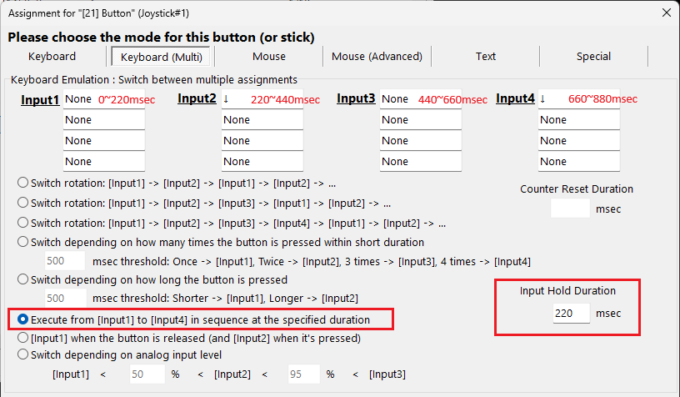
Then, when Button1 is pressed, the following 7 inputs will be triggered in sequence:
- 0~50 msec : Button1’s Input1
- 50~100 msec : Button1’s Input2
- 100~150 msec : Button1’s Input3
- 150~200 msec : Button1’s Input4
- 220~440 msec : Button21’s Input2
- 440~660 msec : Button21’s Input3
- 660~880 msec : Button21’s Input4
Note: Button21’s Input1 will be processed during 0~220 msec, so it should be set as None in this example.