How to configure analog stick to be ‘left-mouse-click + mouse-movement’ by default but sometimes mouse-movement only?
When you type from keyboard, you can control between small letters and capital letters by pressing SHIFT key.
JoyToKey provides a similar SHIFT key feature (also called virtual joystick feature) such that you can change the key/mouse assignment while a certain button is pressed in the joystick.
For example, let’s assume you’re playing some game (e.g. World of Warcraft) where player movement is controlled with ‘left click + mouse-movement’, while simple mouse-movement without mouse click is used for controlling the inventory.
Then, you can use the following configurations in JoyToKey:
- Increase the number of joysticks to configure from “Option” tab (e.g. up to 3)
- Copy the configuration from Joystick #1 to Joystick #3 to make them identical (Right-click menu on Joystick #1 header tab)
- Change the configuration of Joystick #1 as follows
- Analog stick => left mouse click + mouse movement
- Button 3 => virtual joystick feature to switch to Joystick #3
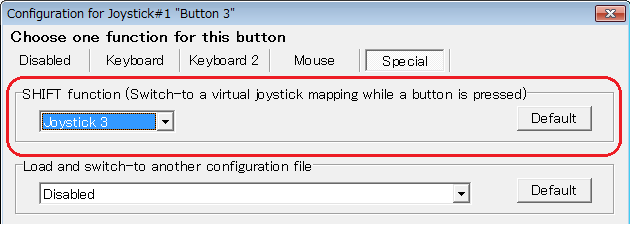
- Change the configuration of Joystick #3 as follows
- Analog stick => mouse movement only
Then, depending on whether the Button 3 is pressed, configuration will be switched between Joystick #1 and Joystick #3. In other words, Button 3 behaves like pressing SHIFT key in keyboard to control capital letters vs small letters. (In this case, to control whether a left mouse button is pressed or not)