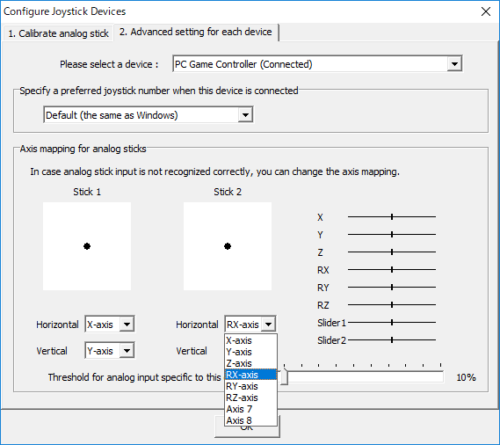Some of my buttons or sticks are not recognized by JoyToKey
JoyToKey should be able to support any buttons or sticks as long as they are recognized by Windows. In other words, if buttons/sticks are not recognized by Windows, JoyToKey will not be able to recognize them.
Therefore, please check the joystick property from Windows control panel (or JoyToKey menu: “Settings” -> “Configuration joysticks” -> “Configure Game Controller Property”).
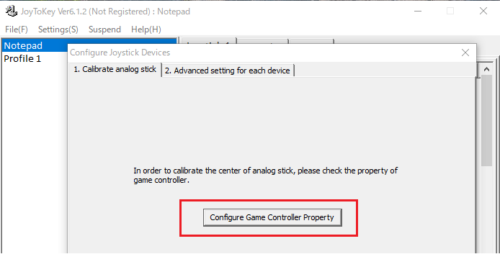
In game controller property window, you will be able to verify how buttons/sticks are recognized by Windows. If a button or a stick is not recognized by Windows, unfortunately JoyToKey will not be able to process them.
If the stick is recognized by Windows but not by JoyToKey, you can try one of the followings to make them available in JoyToKey.
Show all axes (8 way + 4 POV)
Go to “Options” tab, and in the “Show/Hide Buttons” section, select “Show all axes (8 way + POV x 4)”.
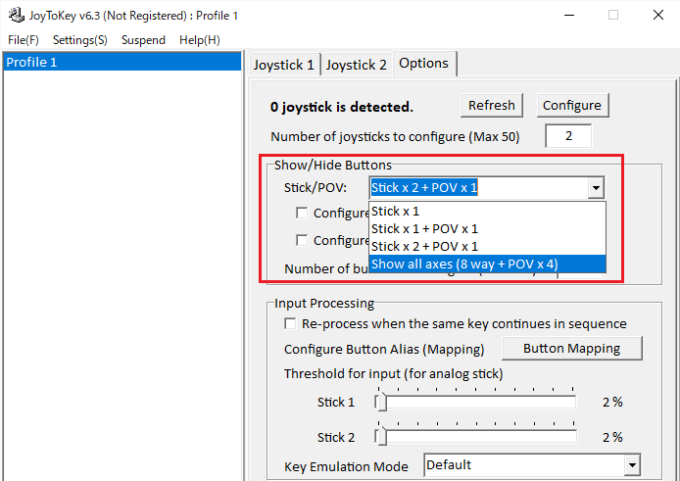
Then, if you go back to the main screen, you’ll see many axis and POV entries. Try pressing the button or sticks to see if they are recognized as some axis or POV which were formerly hidden.
Configure the axis mapping
In case your stick is wrongly recognized as Axis5 or Axis6, you can re-map them for Stick1 or Stick2.
Go to menu: “Settings” -> “Configure joysticks”, and you can configure the axis mapping for Stick1 and Stick2.