Cannot find or reopen JoyToKey window after minimizing it
When JoyToKey window is minimized, it may disappear from task bar. But as long as JoyToKey is running, its icon should be available in task tray area (at the right bottom of Windows desktop). Find it and click it and JoyToKey window should re-appear.
![]()
The behaviour of how JoyToKey should be displayed when it’s minimized can be changed from the preference menu (Settings -> Preferences). For example,
- JoyToKey can be started in a minimized mode, without showing a main window
- JoyToKey icon can be shown or hidden in the taskbar when it’s minimized
In case you want to keep JoyToKey as visible as possible, the recommended setting is shown below.
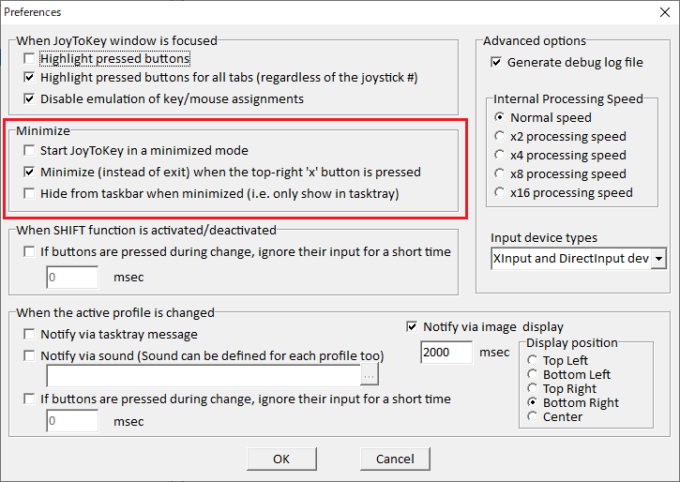
Still cannot find JoyToKey?
Try restarting Windows, to ensure that JoyToKey is started from fresh next time. (NOTE: Try “restart” or “reboot” instead of “shutdown”)
If you still cannot find JoyToKey window even after restarting Windows, it may indicate that JoyToKey window is shown in some invisible location of the screen. To reset the position, please find the JoyToKey icon from the task tray (at the right-bottom of Windows), and right-click the icon and execute “Reset main window position to 0,0”.
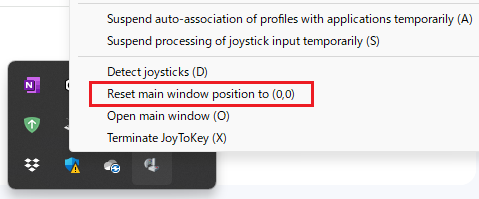
Last resort – Remove JoyToKey.ini file, and restart everything
If you cannot find JoyToKey icon in task tray, or steps mentioned earlier doesn’t help, please try the followings.
- Restart Windows, and ensure there is no running instance of JoyToKey
- Go to JoyToKey configuration folder in Explorer. By default, configurations should be stored in your Document’s “JoyToKey” folder. If you cannot find such folder, please check the folder where you installed (placed) JoyToKey.exe file. (For more details, please refer to this page)
- In the configuration folder, there should exist a file named “JoyToKey.ini”. Please rename it to some other name (e.g. “JoyToKey_backup.ini”) so that the default setting will be restored next time.
- Start JoyToKey