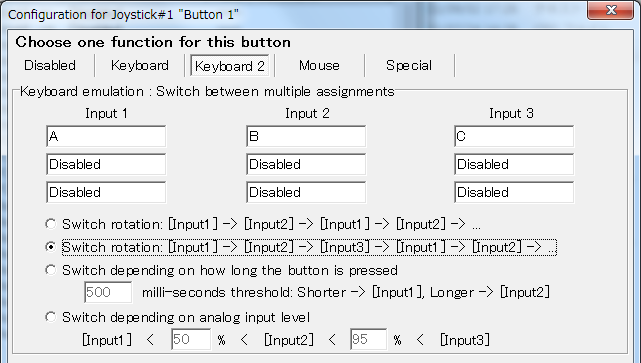Thank you for using JoyToKey
JoyToKey is a shareware. If you like JoyToKey and continue to use it, please consider purchasing a license key.
NOTE: For people with disabilities, JoyToKey provides a free license to improve PC accessibility (either for yourself or to assist someone else). If you need more details, please send an email to JoyToKey.Accessibility, briefly describing how JoyToKey is used to assist the disability.
TIPS to make JoyToKey more useful
Full support for XBox 360 controller
JoyToKey extended the support for XBox 360 controller since version 5.8, including the silver guide button.
For more details, please refer to this page
Button alias - Combine multiple definitions (e.g. "SHIFT + Mouse Wheel")
How can I configure a horizontal scroll (SHIFT + Mouse Wheel) for a single stick (button) input?
For assigning multiple functionalities to a single input, you can use the button alias (mapping) functionality from "Options" -> "Configure Button Alias (Mapping)...".
For example, in the screenshot below, button19 is configured to be triggered when stick-left is pressed.
Therefore, if you configure stick-left as a SHIFT key and Button19 as a wheel rotation, "SHIFT + wheel rotation" will be emulated when stick-left is pressed.
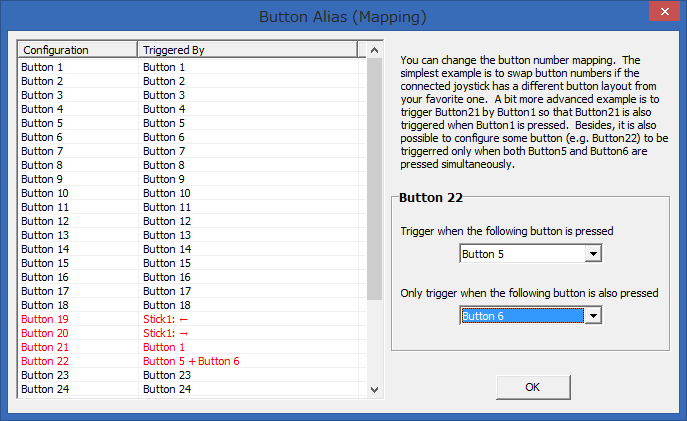
It is also possible to configure some button (e.g. Button22) to be triggered only when both Button5 and Button6 are pressed simultaneously. Then, you can assign 3 different functionalities for two buttons: Button5 alone, Button6 alone, and when both Button5 and Button6 are pressed.
Virtual joysticks (a.k.a. SHIFT-key function)
Assume your joystick has only 6 buttons, but you want to assign 10 different key inputs to your joystick buttons. What can you do?
Then, you can configure extra key assignments for a virtual joystick number and you can switch the key assignments by pressing a special joystick button (a.k.a. SHIFT-key button).
For example, by default you're using key/mouse assignments defined for Joystick #1. But in the example below,
you can switch to key/mouse assignments defined for Joystick #3 whenever "button 3" is pressed.
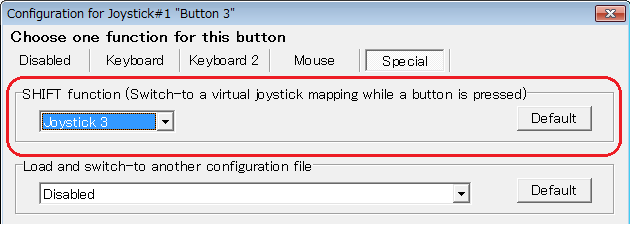
Combine Keyboard + Mouse Click (e.g. CTRL+Click)
Starting from 5.2, you can combine a keyboard and mouse click input, such as SHIFT+Click or CTRL+Click.
In the keyboard assignment window, right-click the entry box, and you can assign the mouse click.
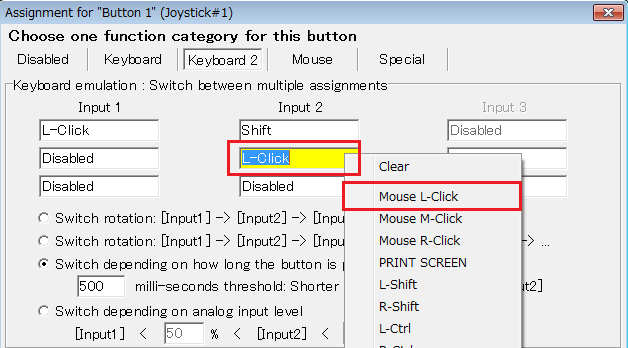
Switch across multiple key assignments
Starting from 5.0 version, JoyToKey allows you to assign two or three sets of key-assignments for a single button, and switch among them in several ways.
- Switch in rotation
In the sample screenshot below, key-assignments will rotate like this whenever a button is pressed.- "A -> B -> C -> A -> B -> C-> A -> ..."
- Switch based on press-duration
Input can change depending on how long the button is pressed.- ex) small jump key if a button is pressed less than 300 milli-seconds
- ex) big jump key if a button is pressed more than 300 milli-seconds
- Switch based on analog input level
For analog stick inputs, the assignment can change depending on the analog input level.- ex) small stick input => slow movement key
- ex) large stick input => fast movement key